Teachable Review
Teachable Review [2019 Update]: A Simple, Easy-to-Use Learning Management System

Course creation is tough work.
You spend hours pulling all your hard-earned knowledge out of your head and into a course format that you hope will make sense to your students. You don’t want to struggle with learning a new platform in which to place your fabulous course.
I’ve spent a little time playing in some learning management systems (or LMS) to give you a better feel for what is out there and help you make an informed decision for your next steps.
Today we’ll focus on Teachable.
Teachable Review: A Simple, Easy-to-Use Learning Management SystemCLICK TO TWEET
What is Teachable? An Overview
Teachable’s premise is “Everything is Teachable.” They promise that you can provide a “world-class learning experience” through their platform, with features such as:
- Effortless setup
- Exceptional learning experience
- Simple yet powerful website customization
- Fully optimized for web and mobile
- User-friendly website builder
- Advanced developer customization
Teachable Pricing
They have a tiered pricing structure to fit a variety of needs and budgets, as shown here (I opted for the free version to take a test drive of the platform.):
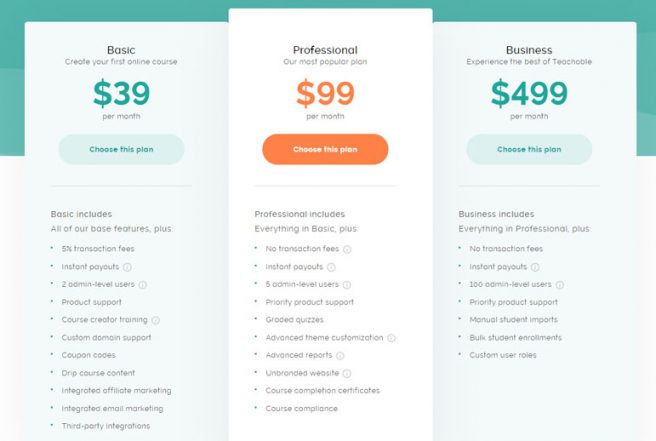
Additionally, they have a reassuring track record that includes over 18 million students, 186k active courses, 68k online instructors, and $338 million earned by instructors to date.
Some of the big names who use Teachable include authors like Joanna Penn and Mark Dawson, enterprises like The New York Times, niche experts like Alec Steele who teaches online blacksmithing. Oh, and this guy:
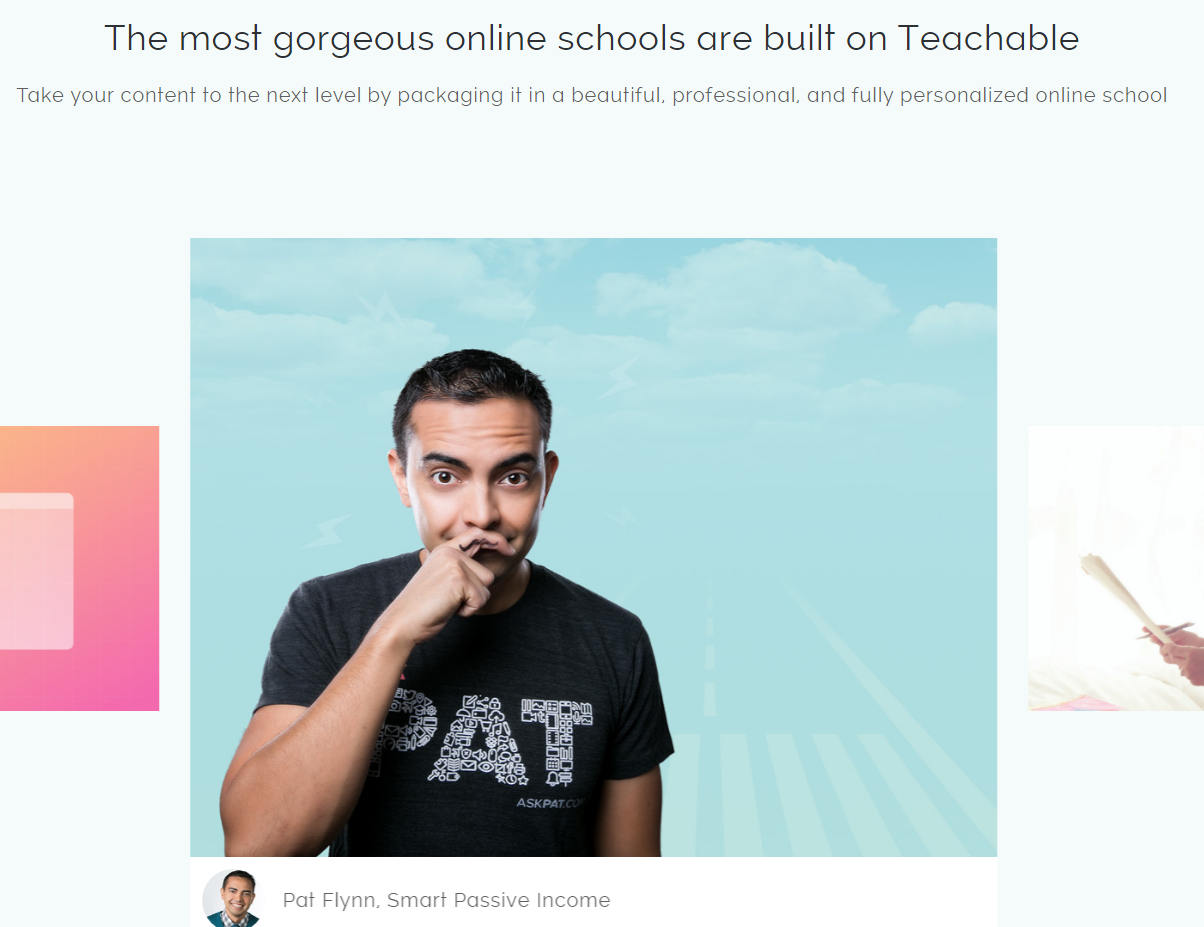
How cool is that?
Setting Up My School
The website promises that setting up my school and course should be effortless. Of course, I had to find out if this was true.
Step 1: Enter your name, email address, and password.
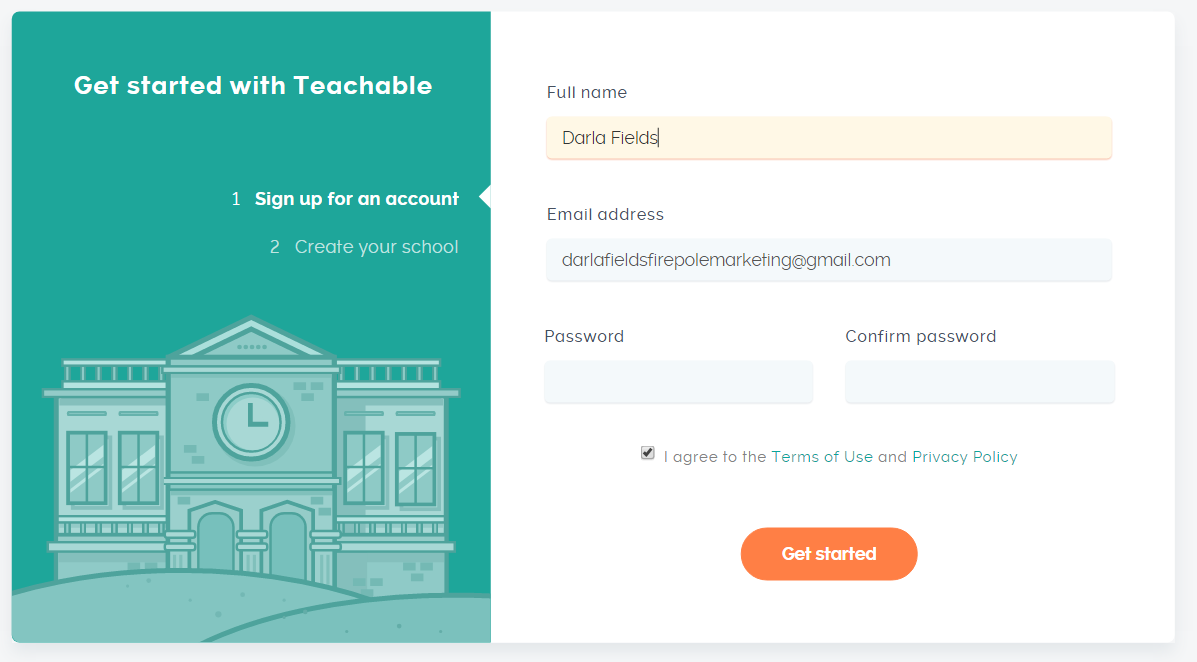
Step 2: Name your school.
(I know… mine’s not very original.)
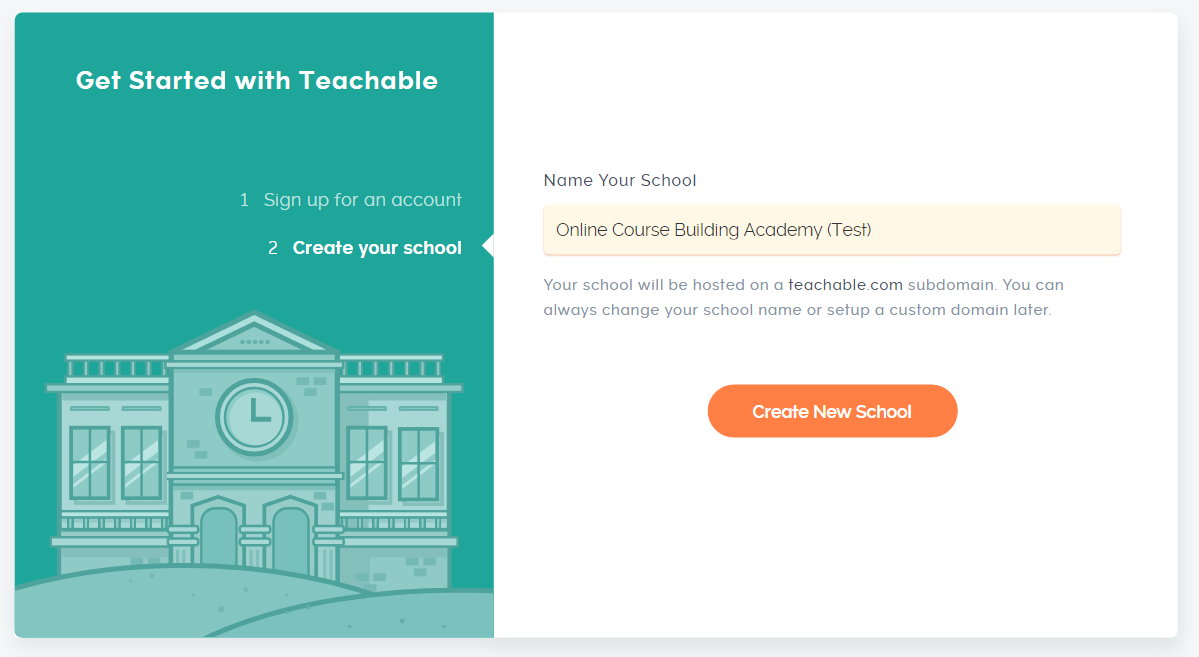
Step 3: Confirm your email address.

Step 4: You’re ready to build.
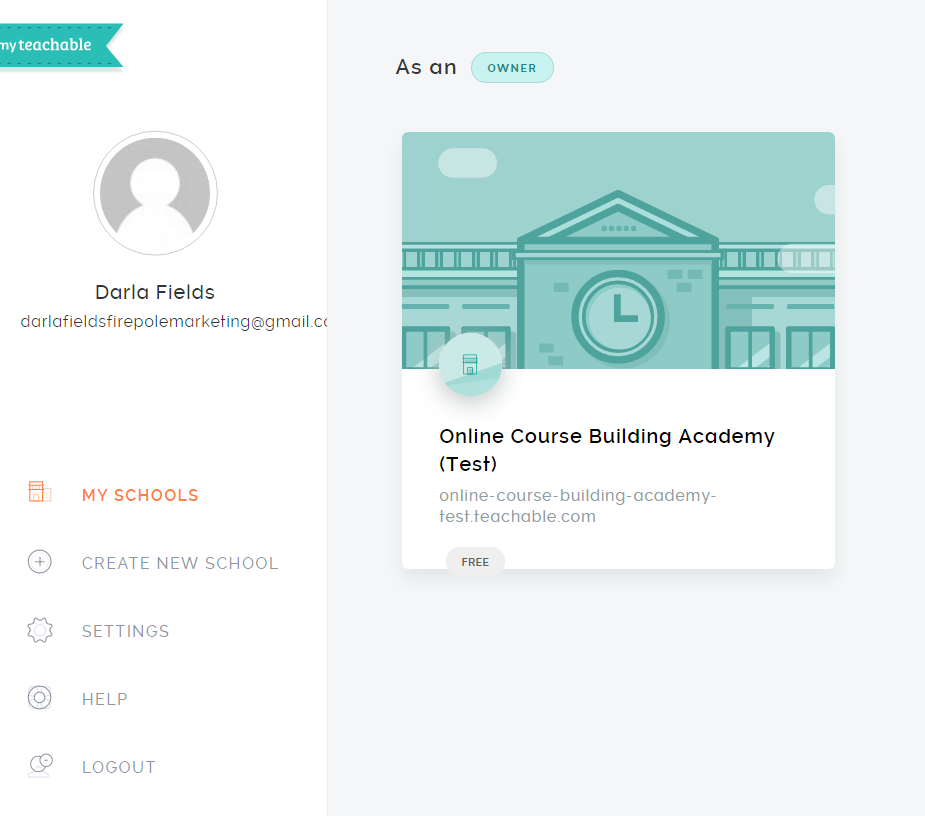
Setting up my school was super easy. But what about setting up my first course?
Back to Top
Teachable Tutorial: Setting Up My First Course
I was a little concerned about what to expect. I had my coursework ready but when you’re learning new tools, you just never know what may pop up.
Let’s just say I was pleasantly surprised at the process. Starting with the dashboard.
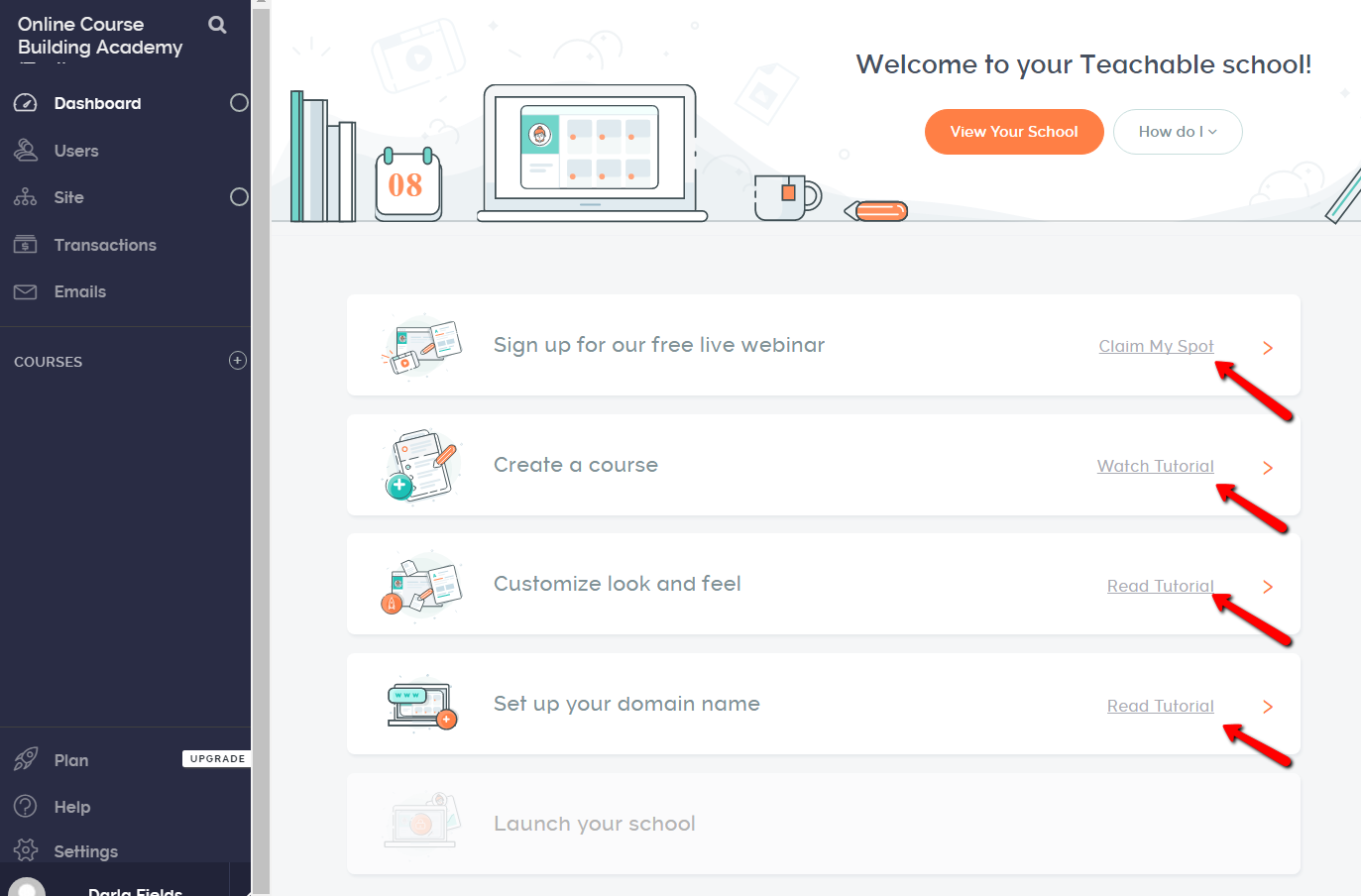
Since there was a tutorial, why not see what they had to say instead of forging ahead into the abyss? When you’re a busy entrepreneur, you need all the help you can get.
After watching the 5-minute video, I created my first course:
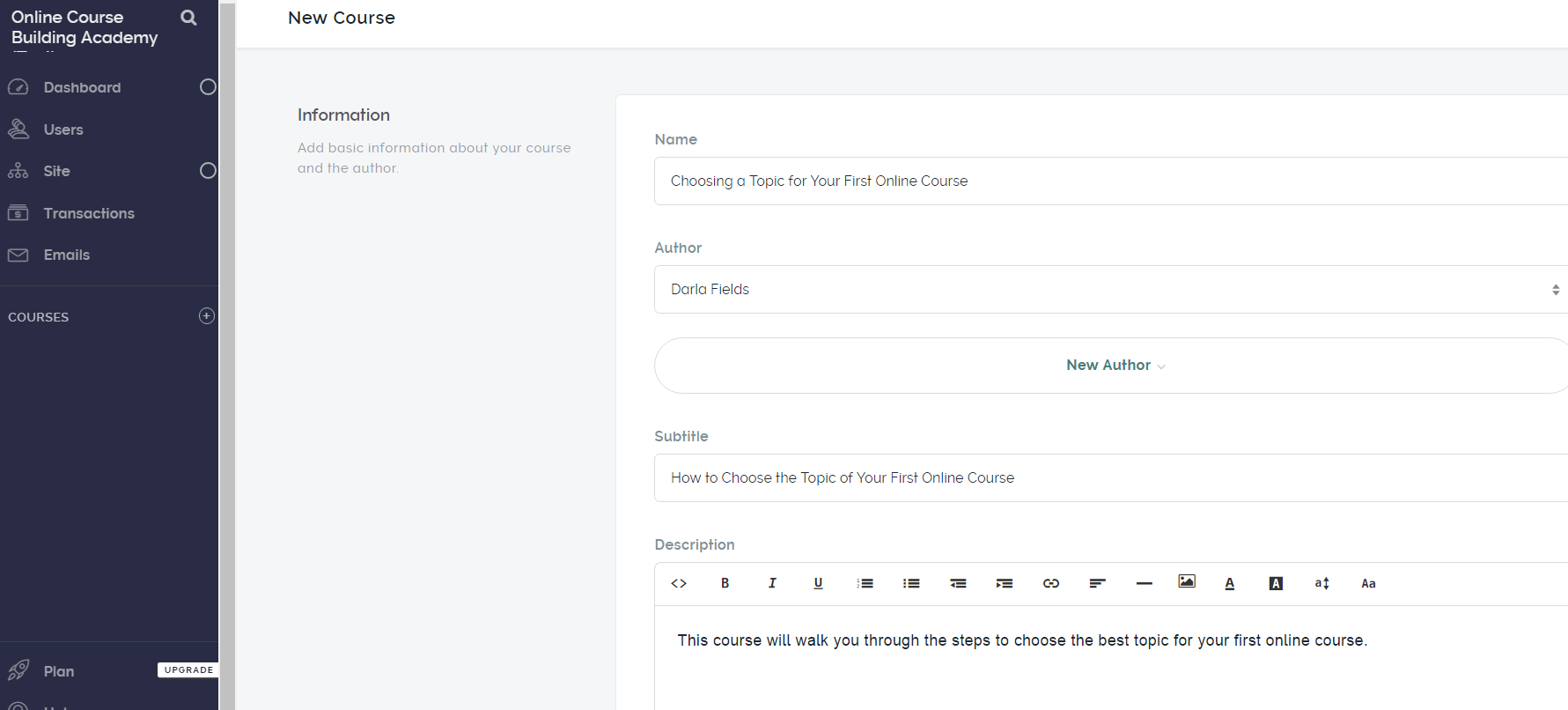
And now I could add my curriculum:
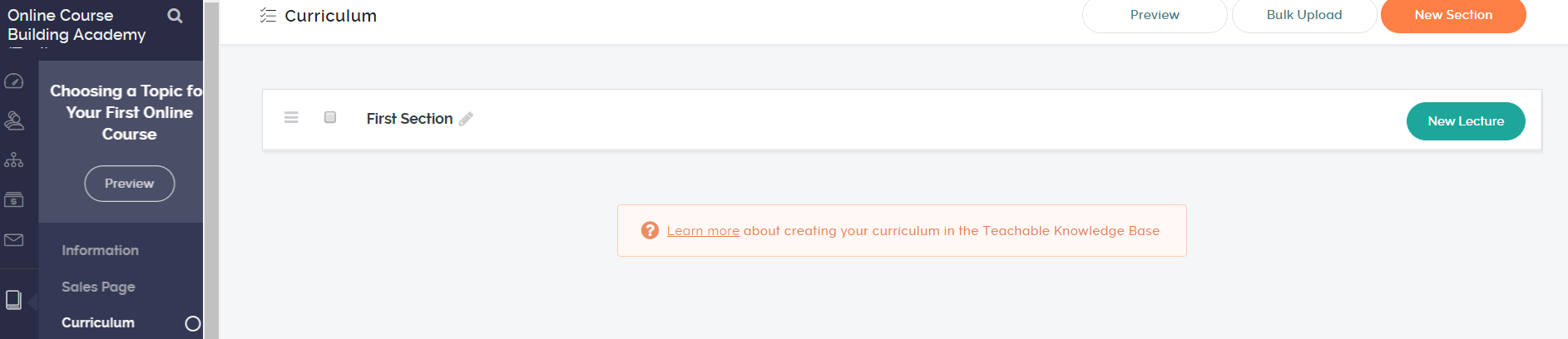
You can drag and drop files into each lesson:
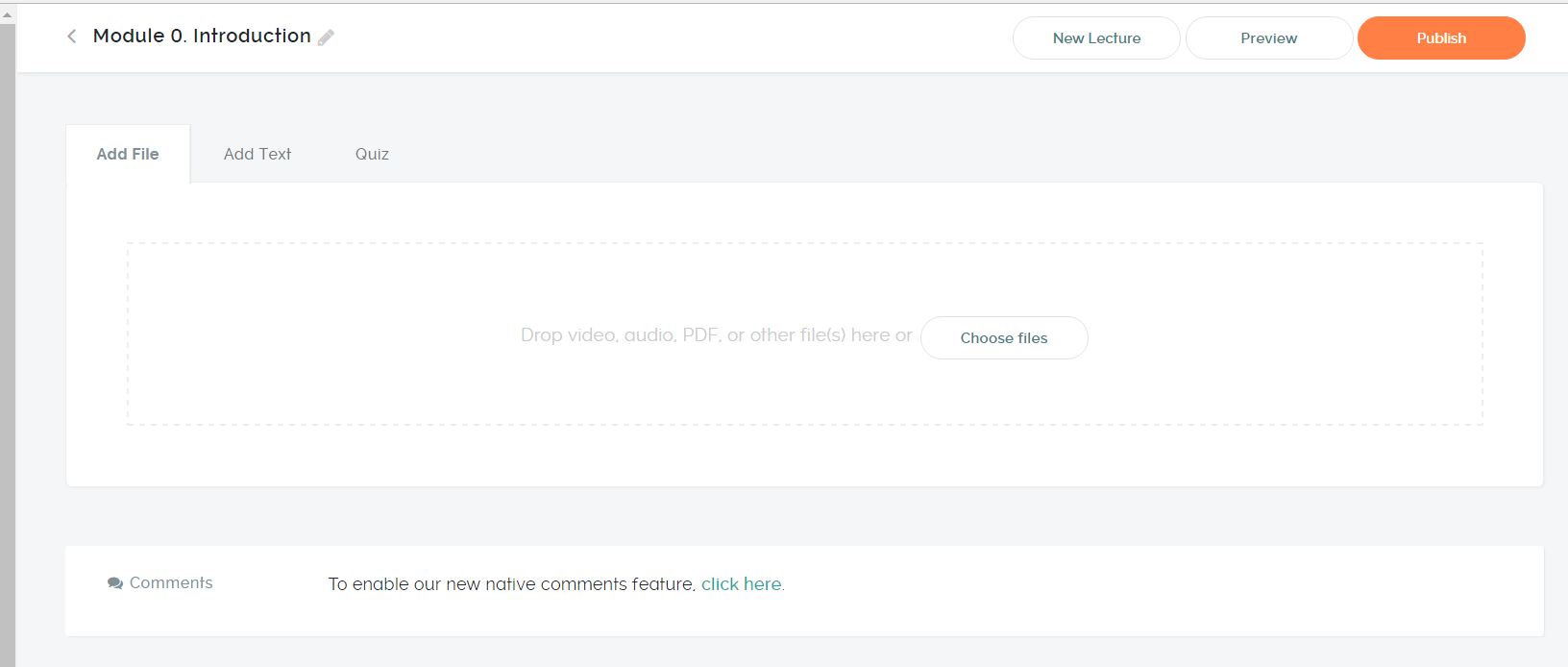
To add a new lesson, I just clicked here:

But then I realized I only had one lesson for Module 0, so I needed a new Module. What to do, what to do?
I looked at the Knowledge Base….
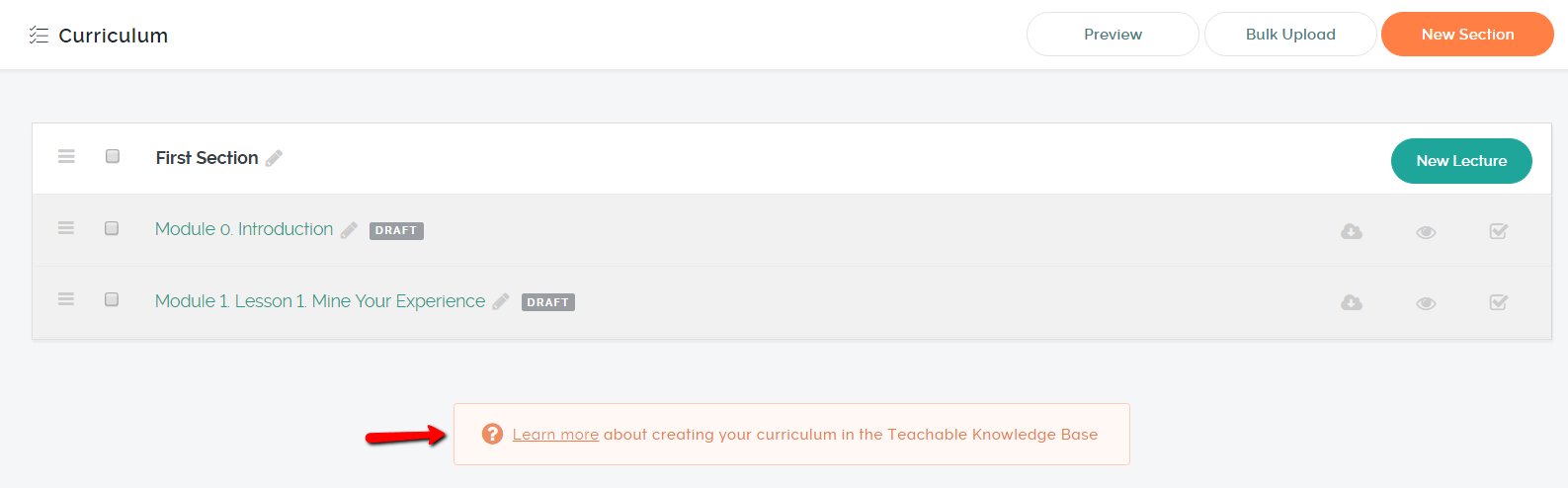
After a few quick clicks, I discovered that I could use “Sections” to build out each Module. While it might seem like a no-brainer to some, I needed the ease of the knowledge base to show me the way to go. Who has time to dissect everything?
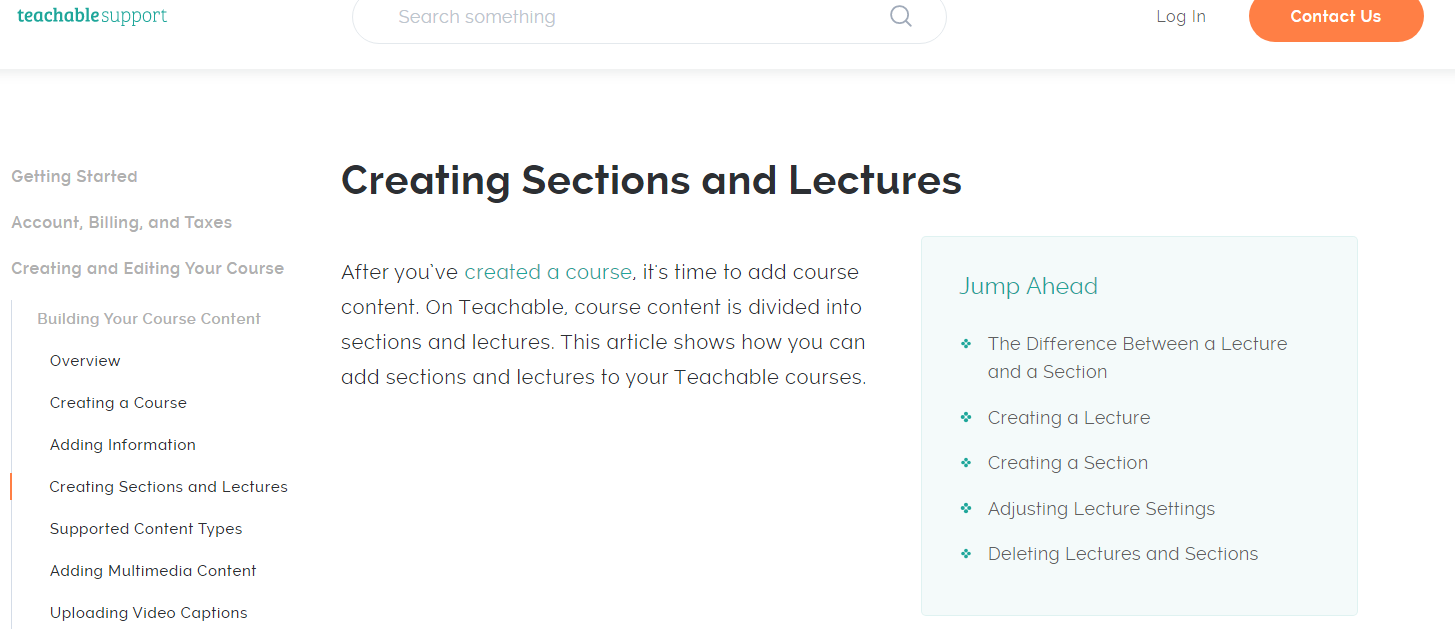
As I continued to enter my lessons, I realized something: I missed Lesson 1 of Module 1.

But it was an easy fix. Simply input the lesson…
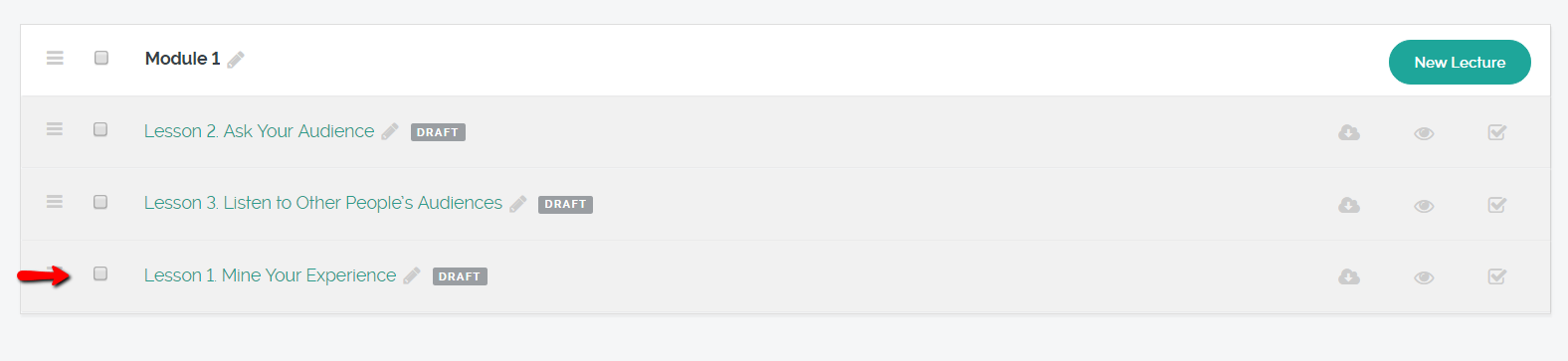
… then click and drag to where you want it to go.
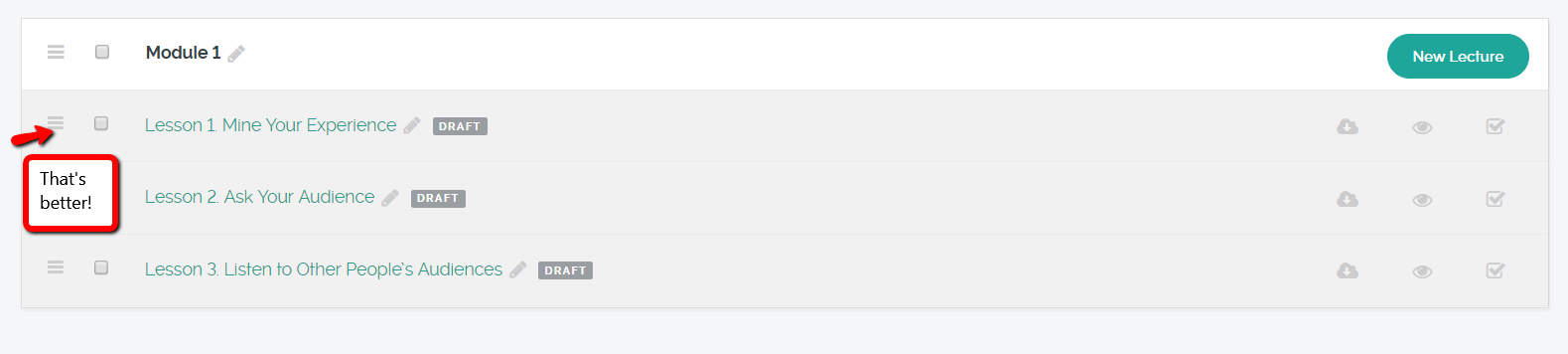
Super easy!
Now to add my quiz.
I created a new lecture in Module 1, titled it Module 1 Quiz, clicked on the Quiz tab, and added my questions and answers. It lets you mark the correct answer. Pretty easy, really.
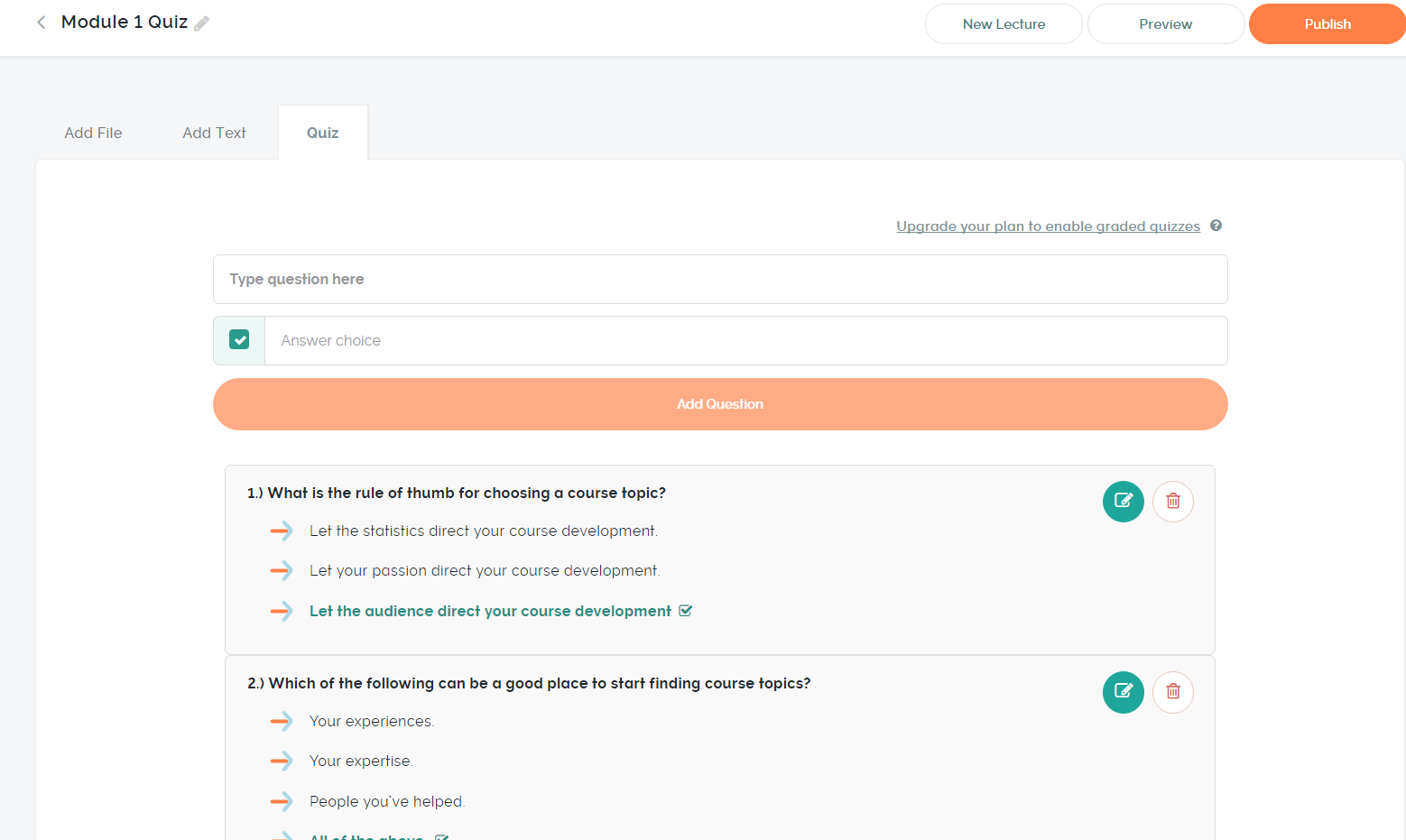
Since I’m using the free version of Teachable, I don’t have graded quizzes. However, when I took the quiz as a student, it told me I got 100% correct.
Good thing it was an open book test.
I was going to add a certificate of completion, but I didn’t find a simple way to do it within my course. I scoped out the Knowledge Base and discovered it could be done using Teachable, WebMerge, and Zapier. Not as easy a fix as I would have liked, but at least I know it’s possible.
With the course entered, I went to the next step: pricing. You can set up free, monthly or subscription, one-time payment, or payment plans. I made the course an easy $10 a month and headed to check out my sales page:
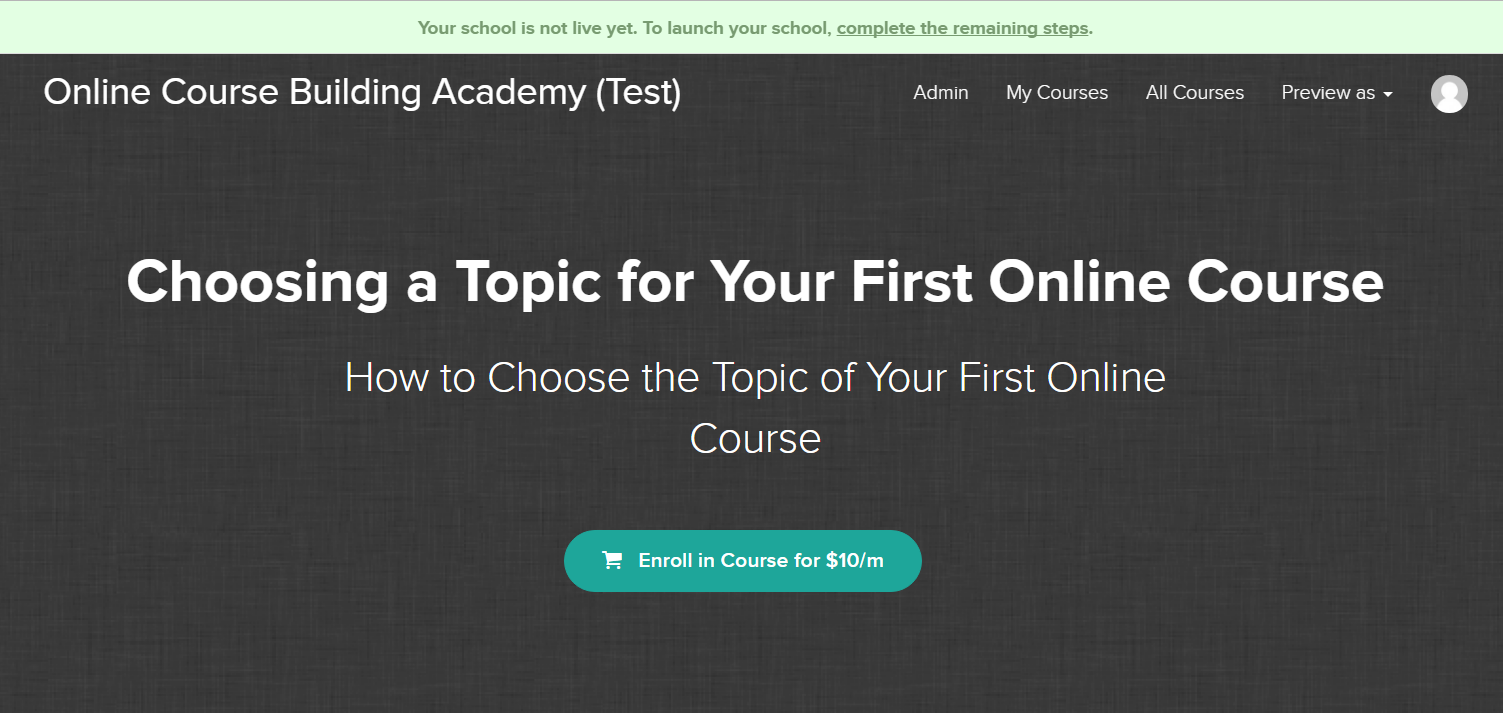
Oops! A little boring. Let’s try again:
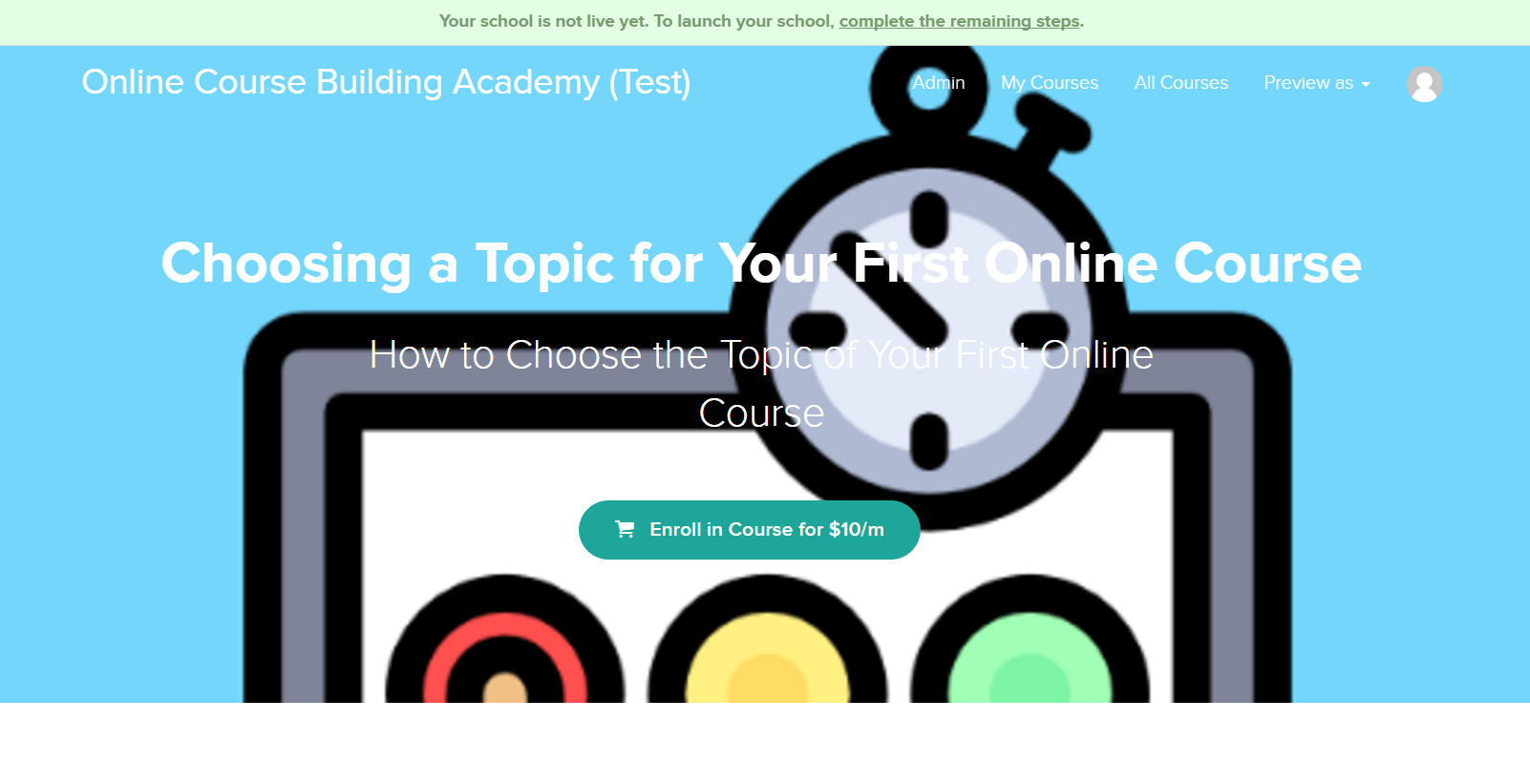
That’s better. I was able to easily upload an image on my sales page. I also used a template, but you can completely customize your landing pages.
While I didn’t add much to my sales page by way of copy, there’s room for additional sales copy. Here is a reduced size screenshot of the whole sales page format from a viewer’s perspective:
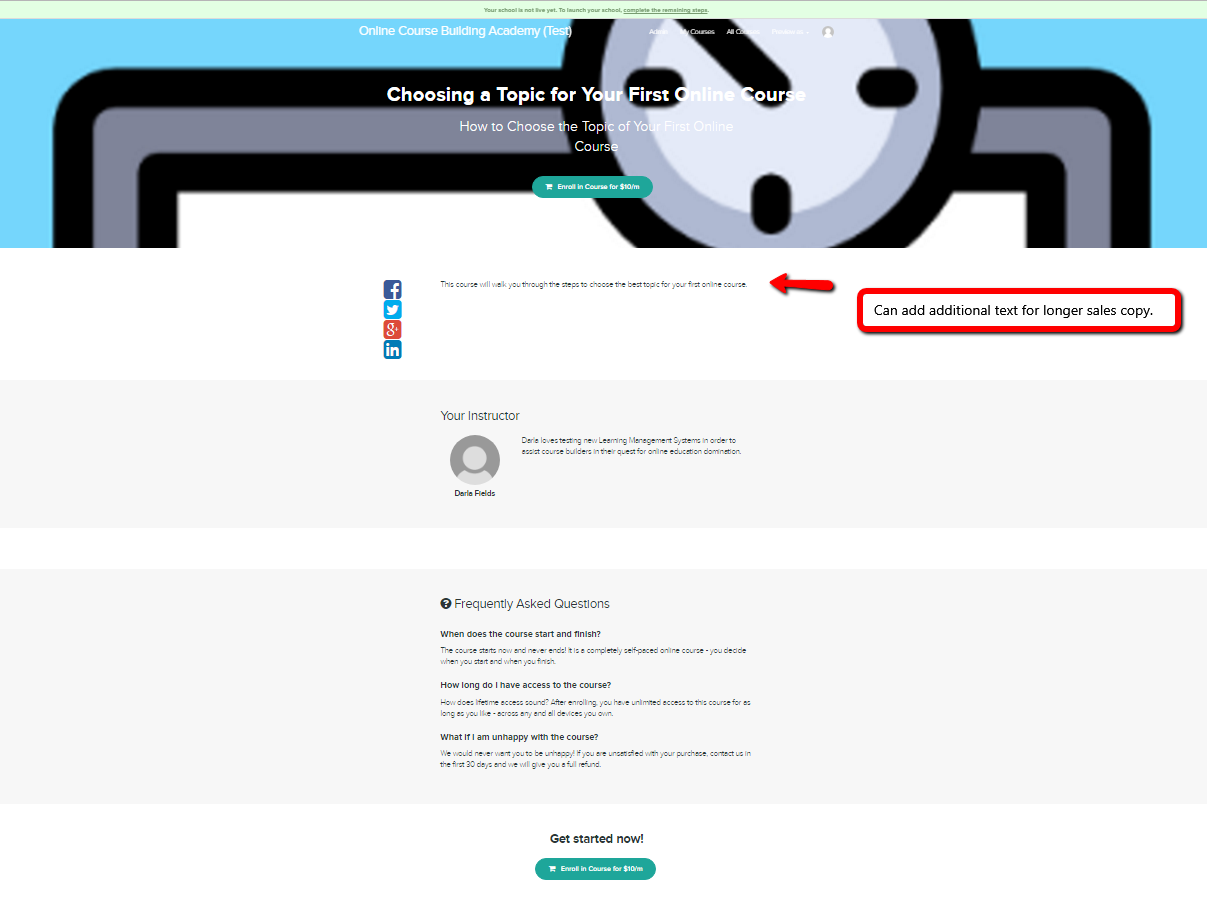
When all was said and done, I put in about 2.5 to 3 hours on my course so it was up and ready to publish. I’m sure that with each course I build, the process would become quicker and easier.
Back to Top
Summary of Features
| FEATURES | YES, NO, AND/OR DETAILS |
| Number of Courses and Students | Unlimited courses and students |
| Course Content | |
|
Yes – with paid versions |
|
No |
|
Yes |
|
Upload and hosted on site |
|
Yes |
|
Yes |
|
Yes, mp4, m4v, avi, smaller than 2GB |
|
Only via third-party platforms like: LiveStream, UStream, Adobe Connect, YouTube, Twitch.tv |
| Sales Page | |
|
Yes |
|
Yes |
|
Thank You page, Privacy Policy, Terms of Use. |
| Payments | |
|
Stripe, PayPal, Mastercard, Visa, AmEx |
|
|
|
Yes |
|
Yes |
|
Yes |
| Email Marketing | |
|
Mailchimp, AWeber, Infusionsoft, Mixpanel, and others. All via Zapier. |
|
Yes |
| Quizzes | |
|
Yes |
|
No |
|
True/False |
| Assignments | |
|
No |
|
|
No |
|
No |
|
No |
|
|
| Community/Discussion forum | Yes |
|
Can enable comments at the bottom of each lesson.
Google forms, surveys, etc. |
|
Just add comments. |
| Badges/Certificates | Certificate of Completion can be set up with Teachable, WebMerge, and Zapier. Not automatically in the system. |
|
|
|
|
| Analytics | |
|
Sign-ups, revenue, coupons used.
Google Analytics |
|
Yes |
|
Yes |
| Affiliate management | Yes |
Customer Support
|
Got an automated reply with a ticket number within a couple of minutes from submitting the question. Received an answer to my question within approximately 24 hours. |
Takeaways
If you remember from the beginning of this post, Teachable promises an effortless setup and a simple yet powerful website customization. It delivered. The platform is intuitive and easy to work through. Even though Teachable offers website customization, if you don’t know code, you don’t have to use it.
This learning management system is intuitive and easy to work through.CLICK TO TWEET
What I Liked Most
I loved that I could easily copy and paste my content into the course. Uploading images was simple.
The knowledge base was, well, pretty knowledgeable and super easy to navigate.
What I Liked Least
I was surprised that the platform didn’t have a built-in gamification or badge system.
This could be a deal breaker. If you’re big into badges and games, Teachable may not be the best choice for you.
I didn’t find a way to allow students to submit homework other than in the form of quizzes. For homework submissions, your students would have to use email.
Who Teachable Is Best For
This platform is best for those who, while not necessarily afraid of technology, don’t have the time or desire to mess with a fussy site. Teachable’s platform offers the ease of “plug-n-play” with the flexibility for customization.
You can quickly get your course up and monetized without a lot of fuss, which is great for busy course creators.
I give this platform two thumbs up for use by a Course Builder’s Laboratory student. You’re busy enough researching your market and selling seats to your course. You don’t need the additional demands of learning a complicated learning management system.
Tips for New Teachable Users
Here are a few tips that may help you when you start building your course on Teachable:
- Take a peek at the 5-minute tutorial before beginning. It gives you a great opportunity to have the big picture of the platform and what you’ll be working with.
- Play around with your content in Teachable. The drag-and-drop feature is great for getting just the right look. Additionally, when you’re building your pilot course and only have an outline of what you’ll be teaching, you can easily move topics around as you co-create the course with your beta students.
- The free plan may be handy for your pilot course, but remember that it doesn’t allow for drip content, so your students may try clicking into lessons before they’re ready for them. Consider what your course needs are and choose your plan appropriately.
- Remember, if you want to use games and badges, then you’ll need to use Zapier to tie your badges to your course.
Top Teachable Alternatives
Teachable vs Udemy
Udemy is the world’s largest online teaching and learning marketplace. If you decide to use their platform, what you gain in marketing boost needs to balance out the lack of customization options.
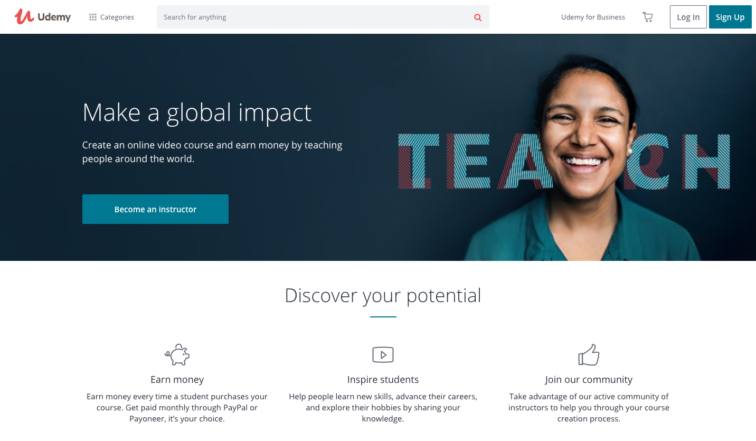
Udemy limits the price you can charge for your course (between $20–200 in tiers of $5), and takes a 50% split on course earnings that come from their marketing.
While you own the rights to your content, your course will be branded and marketed as a Udemy course, taught by you. This also means that a Udemy staff member has to approve your course before it goes live.
Where Teachable allows a lot of course customization to change the look and feel of your course, Udemy has a single sales page template for everyone, and doesn’t let you install custom code. And the only available Udemy integration is with Google Analytics.
The takeaway:
Udemy is good for course creators who just want to get their content out into the world. If you don’t care about having control of your course, and you want a built-in marketplace, Udemy might be your best choice. With their 30+ million students globally, the marketplace could help you reach students you wouldn’t otherwise.
Teachable vs Kajabi
The Kajabi platform “empowers thousands of users everyday to build life-changing businesses and create an online presence that reflects them.” Their aim is to be a one-stop shop for everything you might need to create and sell your online course.
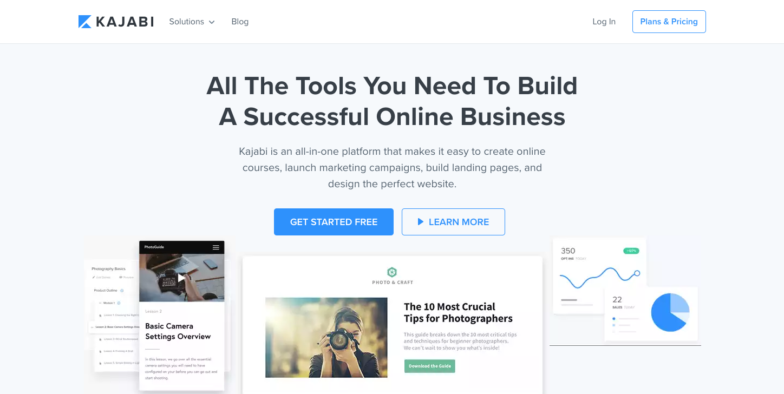
One of the most obvious differences in the platforms is the monthly price — but remember that Kajabi includes a lot of the services you might have to pay for separately with Teachable. And Kajabi allows for a large number of 3rd party integrations, if there’s a tool you just can’t live without.
With Teachable, you have to be on a paid plan to access integrations, and there are transaction fees for the free and lower cost plans. Kajabi doesn’t take any kind of transaction fees from your course sale, and they integrate with both Stripe and PayPal (which do have fees).
Kajabi includes a small marketplace, allows you to offer a free trial of your course, and has 24/7 Live Chat support. But only their premium plan offers unlimited courses and unlimited students.
In the “pros” column for Teachable, they offer an always-free plan as opposed to Kajabi’s 14-day free trial, and Teachable has an iOS app for students on the go.
The takeaway:
Kajabi is an all-in-one platform that makes it easy to create online courses, launch marketing campaigns, build landing pages, and design the perfect website. If you want a single tool that handles all aspects of your course creation and sales, Kajabi could be worth the (seemingly) higher price tag.
Click here for a more in-depth review of Kajabi.
And click here for a more in-depth comparison of Teachable vs Kajabi.
Teachable vs Thinkific
Teachable and Thinkific are incredibly similar on the surface. They both offer a landing page builder, shopping cart, payment gateway, email marketing, and funnel builder.
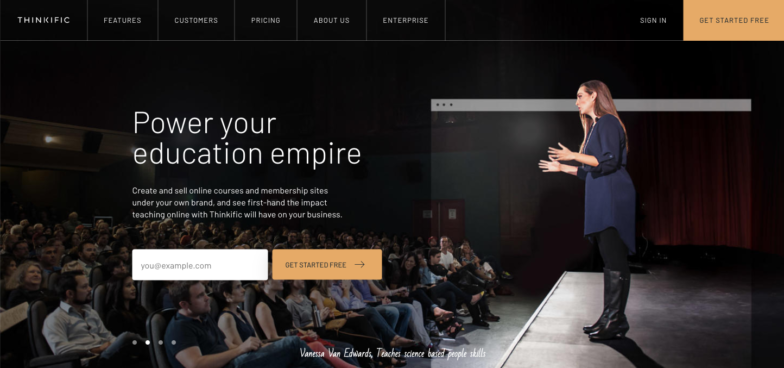
Both also offer a free plan, with no credit card required. Teachable’s free plan takes a 10% cut plus $1 from each paid course sale, while Thinkific doesn’t charge any transaction fees. And both offer great customer support.
So what separates them? Thinkific is more focused on the student and teacher experience, and has an intuitive page builder — while we hear that Teachable has a slightly higher learning curve, and more focus on their course marketing tools.
With Thinkific, when a student purchases your course the funds are deposited right away. You’ll receive payments once per month with Teachable. And Teachable has more robust affiliate management features.
The takeaway:
Thinkific is an all-in-one learning management system that promises to give you “everything you need to easily create, market, and sell your own online courses.” Thinkific might be the right choice for you if you’re a teacher who needs advanced tools as part of their LMS, or you want to create a good looking course without having to touch code.
Resources:
The Verdict
Teachable is a fun and effortless all-in-one platform. As soon as you set up your school, you are taken step-by-step through the process to create your first course quickly and without much fuss. While you may have to utilize third-party apps for badges, Teachable offers you additional flexibility in the designing of your course.
The drag-and-drop feature is an added benefit not only for designing your course but also for making quick, last minute changes. This is especially helpful when you are running a pilot course and need to adjust the curriculum on the fly, in response to your pilot students’ needs.
Bottom line: Teachable is a fantastic choice for course creators who want to spend more time teaching and less time messing with their site.
Let’s keep the conversation going. Does Teachable have all the features you’re looking for in an online course platform? Is the lack of a built-in badge/certificate generator a deal breaker for you?
Additional resource: Teachable vs. Ruzuku
Find a Sellable Topic for Your Online Course!
 Get this primer and learn our process for identifying a viable topic for your very first online course.
Get this primer and learn our process for identifying a viable topic for your very first online course.
Related News
Improv Traffic School Review
Improv Traffic School is a very unique online traffic school course and has been approved inRead More


Comments are Closed